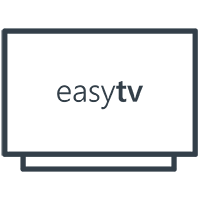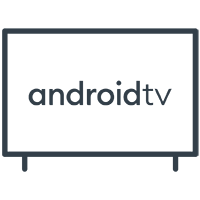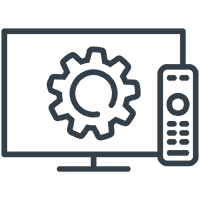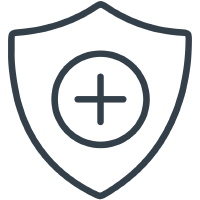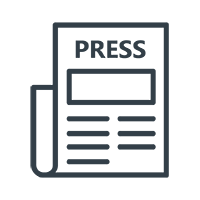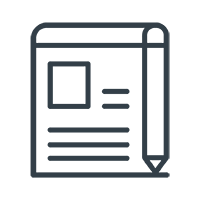Frequently Asked Questions | Thomson
FAQ
Your remote control may not be paired with your Thomson Smart TV. Please go to the menu Settings / Remotes and Accessories to verify that the Remote control is paired with the TV. To pair it, please select Add accessory / OK. Pairing will start / Connecting / Paired.
You can turn the backlight ON/OFF, by pressing the OK button for 5 seconds.
The EPG (Electronic Programme Guide) is information provided by the broadcasters. The EPG is supplemented and refreshed by the broadcaster.
Yes, but you need to download a browser app from Google Play Store.
The TV device is operated by Android TV. The Google Play Store for smartphones is not the same as for Android TVs. Some apps are only available on the Google Play Store for smartphones.
You can stream thousands of movies and TV shows, play games, listen to music, and access more than 7000 apps from the Google Play Store. You can also watch live TV via a traditional cable, terrestrial, or satellite antenna. Visit the Android website for a detailed overview of Android Smart TV features.
Open the menu Settings / Remote & Accessories / Add accessory and press the OK button. Then press the SOURCE button on your remote control until the red LED starts flashing. Select TV_REMOTE on the TV screen and press the OK button to start the pairing process. When the pairing process is finished and your remote control is successfully paired with the TV, press the Exit button to exit this menu.
Check that the device is not too far from router - weak Wi-Fi signal.
Reboot the router and power reset your Thomson device by unplugging the power. Wait 1 minute before plugging the power back in.
Please remove the Wi-Fi connection in the settings menu and reconnect it again: Settings > Network > select your network > Forget Network
If you want to use the "OK Google" function, press the Google Assistant button on the remote control. When you use the Google Assistant button for the first time,you will be asked on-screen to to activate the "OK Google" function. This function allows you to search for various information, multimedia content or videos directly from the Android TV home screen.
Please open the Live TV App. Press the Menu button, go to Record List and select Recorded Program. Press OK to start the playback.
You can connect audio devices such as headphones and speakers, as well as input devices, such as a keyboard or game controller, to the Thomson Smart TV using Bluetooth.
Pre-loaded apps include Netflix, YouTube, Google Play, Google Movie, Google Music, Google Game, and more.
Your remote control may not be paired with the Thomson Smart TV. Please go to the menu Settings / Remotes & Accessories to verify that the Remote control is paired with the TV.
You must have signed in with a Google account to download apps from Google Play. If you did not enter a Google account during the initial installation, the first time you open the Google Play store application on the Home screen of your Thomson Smart TV, you will be redirected to the Google account sign-in process.
Open the Google Play Store application on the Home screen of your Thomson Smart TV, search for apps and download applications you want.
To watch live TV broadcasts, your Thomson Smart TV must be connected to a satellite or terrestrial antenna or to a cable network.
If you want to fully enjoy Smart TV experience, you need to connect your Thomson Smart TV to the Internet via a Wi-Fi or LAN cable.
For information about optional connections, such as audio devices and USB devices, please view the installation guide or user manual.
Yes, you can expand the storage capacity by connecting a USB stick or hard drive and installing it to be used as an external storage. Please note, that only few applications can be moved into external memory.
Thomson Smart TVs support FAT32 and NTFS formats, exFAT is not supported.
Some channels are paid channels that require a subscription. If you do not have a subscription, a black screen is displayed.
We offer a three year warranty period on all our products. So the warranty period for your Thomson Smart TV is 36 months from the date of purchase.
The Thomson Smart TV works well with a standard internet connection. However, you will have a better experience with a faster internet connection. Please note that the more devices you connect to your home network, the less bandwidth you will have for your Thomson Smart TV.
Software updates on the Thomson Smart TV are done automatically. In the case of available updates for installed apps, you will get a notification on the Home screen. Go to the notification and press OK to read it.
You do not necessarily need to connect the TV to the Internet or sign in with a Google account to use Thomson Smart TV's classic TV features, such as live TV or playing multimedia files via the TV's USB port. However, if you want to access thousands of apps in Google Play and use the Google Assistant feature to talk to Google via the "OK Google" function, you need to sign in with your Google account in the Settings / Accounts & Sign in Menu.
What can I do with my Thomson Smart TV with Android?
You can stream thousands of movies and TV shows, play games, listen to music and access more than 7000 apps from Google Play Store. You can also watch live TV from traditional cable, terrestrial or satellite antenna. Please visit the website for a more detailed overview of the Smart TV’s features.
To watch live TV broadcasts, your Thomson Smart TV must be connected to a satellite or terrestrial antenna or to a cable network.
If you want to fully enjoy Smart TV experience, you need to connect your Thomson Smart TV to the Internet via a Wi-Fi or LAN cable.
For information about optional connections, such as audio devices and USB devices, please view the installation guide or user manual here.
Connect an external USB drive to the USB port on the Thomson Smart TV. Open the pre-installed Multimedia Player app MMP and select the file you want to play. Press the OK button to start playback.
To play multimedia files, you can either use the MMP multimedia player which is preinstalled or download another multimedia player from Google Play.
Thomson Smart TVs have the following tuners: DVB-T2/S2/C.
Go to the menu Settings / Remotes and Accessories / Add accessory / press OK. Pairing will start and connect the Bluetooth device to the Thomson Smart TV.
If you did not sign in with your Google account in the initial installation process, you can also sign in subsequently in Menu Settings / Accounts & sign-in.
Please contact the content provider for application compatibility with Android TV.
Press the Source button on the remote control and move to the desired input with the up/down buttons.
1. The simultaneous use of certain Apps with the same login details may be limited to a certain number of devices. Please close this App on other devices and try to open the App again on the Thomson Smart TV.
2. Please ensure that you have selected the correct user for login to the optional multi-user application.
The video quality depends on the playback format of the multimedia file you want to play and the video resolution of the signal from the TV tuner or input source.
Poor picture quality can also be the cause of:
• Playback of video files with low video resolution
• Using an HDMI cable that does not support 4K UHD video resolution
• Using a source device (DVD or Blueray player, receiver etc.) that does not support 4K UHD resolution.
Please try the following: 1. Stop the application from launching. Go to Settings / Apps / ""App name"" / Force stop.
2. Start the ""Clear cache"" operation. Go to Settings / Apps / ""App name"" / Clear cache
3. Deinstall the App that is not working. Go to Settings / Apps / ""App name"" / Uninstall. After deinstalling, please install the App again from the Google Play Store.
Please klick on the symbol "My account" (person) just next to the shopping cart symbol. Now klick on "Logout".
Please klick on the symbol "My account" (person) just next to the shopping cart symbol. To change your password, klick on "Your profile" and choose "Change password". To change your adress, klick "Adresses" and enter your data. To change your email adress, please klick "Your profile" and choose "Change email adress".
Note: The following regulations apply to goods purchased in France only.
The CVC code is a verification number that is generated when the credit card is created. It is a security method for online transactions when paying by credit card. In that way the cardholder is identified and fraud can be prevented. If you have a Master Card or a Visa, you can find the security code (consisting of three numbers that are written in italics) directly above the signature on the back of the card.
Please choose Credit Card as payment method. Enter your credit card number, the CVC code and your password. Your amount for payment is now reserved on your credit card. We debit your account when sending your order.
To pay via direct transfer, please select your country. Afterwards you need your BIC or the name of your bank. Please login with your online-banking account. Be sure to have your PIN or/and your password for your online-banking account. You will receive a TAN code for conformation of your payment. For security reasons this TAN code is unique. After successfull payment your order will be sent to your adress as soon as possible.
Even after properly checking your shopping cart, there is always a chance that you want to change or add something to your order. We want to offer the best service to our customers. To ensure this, we are sending your order as soon as possible. In case that you want to change your order, please get in touch with us immediately. We will check if we can change the order. If your order is already shipped, you can refuse to accept your order when delivered or return it within 14 days after receivement. Please place the correct order with us afterwards.
For offering you the best customer service possible, we send your order as soon as possible. If you want to cancle your order, please get in touch with our customer service immediately. We will check if we can cancle the order. If your order is already shipped, you can refuse to accept your order when delivered or return it within 14 days after receivement.
Products that are not available are currently out of stock. If you are interested in such an article, please contact us and give us more information about the article you want. We will inform you as soon as the article is in stock again.
Please contact the Streamview shop team: shop@streamview.com
The delivery of your order takes place by DPD, DSV or UPS. It depends on your delivery country. The delivery time is 2 to maximum 5 workdays.
You can enter a different delivery adress additional to your billing adress. That means you can also enter the adress of your workplace as delivery adress. Just tick the particular box when entering the data to your order and chose delivery adress. We ask for your understanding that, for security reasons, we do not deliver to post office box numbers.
Orders are usually dispatched within 24 hours. As soon as your delivery is dispatched, you will receive a confirmation mail of your shipping.